Article
Customize the “Send to” menu on Windows 7
- September 20, 2010
- Updated: July 2, 2025 at 9:10 AM
Context menus are generally quite useful, and the “Send to” utility in particular comes in very handy when managing files on Windows. The good thing about this little tool is that it can be easily customized to include those folders and apps you use on a frequent basis, and the best of all is that you can do it without having to install any third-party app.
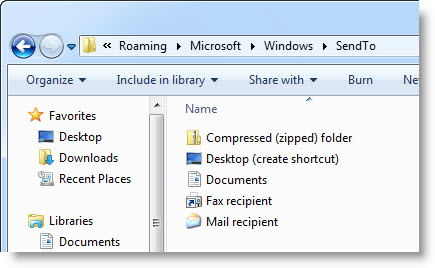
All you need to do is go to this specific location in your Windows 7 system: C:\Users\YourUsername\AppData\Roaming\Microsoft\Windows\SendTo and add shortcuts to all the folders or applications you want to have in your Send to menu. You’ll see them right there the next time you right click on any file.
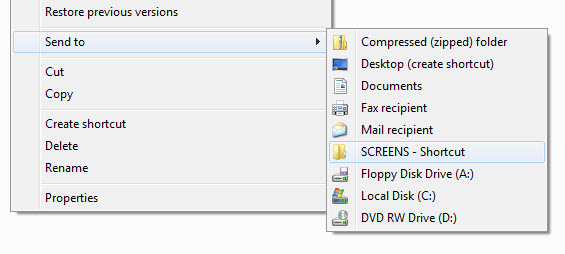
Note that you’ll need to make hidden folders visible in order to use this trick, as the AppData folder is not visible by default. Also, if you’re still using Windows XP, here’s the explanation on how to use the same trick on XP-based systems.
You may also like
 News
NewsThe players of this MMORPG have spontaneously decided that their new god is a crab
Read more
 News
NewsSouth Park is only available on one streaming platform, but it's for the good of the series
Read more
 News
NewsThis Star Wars series is shown to be the favorite among Disney+ viewers
Read more
 News
NewsLiam Neeson turned down the role in one of Spielberg's most prestigious films that won an Oscar for its actor
Read more
 News
NewsDaredevil and Punisher have a new deadly confrontation this coming November
Read more
 News
NewsBioWare says that one of their latest games was approved by EA when it was compared to FIFA
Read more